Are you an artist or designer looking for the perfect iPad to fulfill your creative visions? Look no further, because we’re here with a comprehensive comparison of what makes the iPad Air and iPad Pro particularly well-suited to drawing. In this blog post, we’ll cover each device’s core features as well as their potential drawbacks so that you can make an informed and confident decision when picking out the right piece of tech for your art. So brace yourself for an in-depth breakdown of both devices—we promise it’ll be worth it.
What are the Key Characteristics of Drawing?
Drawing is an art form that has been around for centuries. It is a visual expression of the artist’s thoughts, feelings, and vision of the world. Drawing can be used to create works of art that are both aesthetically pleasing and emotionally stirring. As with any other medium, there are certain characteristics to consider when it comes to drawing:
- Line: This is the most basic element of art, and it can be used to create lines, shapes, forms, textures, and so on. Lines can also convey moods, emotions or thoughts.
- Shape: Shapes are the building blocks of drawing, and they can range from organic to geometric forms. Organic shapes such as clouds or mountains can be used to create natural-looking images while geometric shapes like squares or circles can have a more modern feel.
- Value: This refers to the dark and light areas of an artwork. Values play an important role in creating the illusion of depth and creating a sense of atmosphere.
- Color: Colors bring an artwork to life and can be used to create a vibrant, energetic painting or a calming, soothing one. Different colors evoke different feelings and emotions, so it’s important to choose the right shades for your drawing in order to convey the desired message. [1]
- Texture: This refers to the perceived surface of an artwork, such as a rough rock or a smooth glass. Texture can be used to add depth and interest to an image.
- Movement: This is the sense of direction and flow that is created by a drawing. It can be used to create dynamic compositions that draw the viewer’s eye around the art piece.
- Perspective: This is the technique used to create an illusion of depth and space in a drawing. It can be used to create realistic-looking scenes or abstract artworks. [2]
These are some of the key characteristics to consider when it comes to creating successful drawings. With practice, you will be able to master these techniques and use them together in order to create unique and compelling artworks.
Which Drawing Techniques are the Most Popular?
Drawing has been a popular art form since the dawn of time, and with advances in technology, more techniques have become available for creating stunning artwork. But which drawing technique is most popular?
Pencil Drawing
Pencil drawing has been around for centuries and remains one of the most popular techniques for creating art. Whether it’s sketching a portrait or shading landscapes, pencil drawing allows artists to create stunningly realistic artwork by adding shadows and highlights with great precision.
Digital Drawing
Digital drawing is the newest form of art that enables artists to create artwork with a variety of tools. This includes everything from pencils and digital pens to tablets and computers. It offers many advantages such as allowing for more precise control over lines, shapes, colors, textures, and effects. Additionally, digital drawings can be easily manipulated or edited if needed.
Watercolor Painting
Watercolor painting is a classic technique that involves combining water-based pigment with water to create vibrant and unique artwork. The colors can be blended easily and the overall effect of the painting has a dreamy or ethereal quality. Watercolor paintings can also incorporate various textures such as sponges, brushes, or airbrushes. [3]
Airbrushing
Airbrushing is a technique that uses an airbrush to spray paint onto a surface, creating artwork with unique and textured effects. It’s often used in the automotive industry to create intricate designs on cars or motorcycles, but it can also be used as an artistic tool for creating portraits or landscapes.
Screen Printing
Screen printing is a popular technique that involves using a mesh screen to create intricate designs or artwork on fabric, paper, or other materials. It’s often used in fashion and advertisement industries to quickly produce graphics and patterns on clothing items or posters. Although it requires specialized equipment, it’s fairly easy to learn and can produce stunning results with minimal effort.
Charcoal Drawing
Charcoal drawing is a classic technique that produces bold and dramatic artwork. It involves using a stick of charcoal to draw on paper or canvas which can be further manipulated with smudging tools to blend and shade the colors. Charcoal drawings can also be used to create intense portraits or abstract art with an impressive range of tones and textures.
Pastel Drawing
Pastel drawing is a technique that involves using pastels, which are sticks of pigment and chalk mixed together. Artists use the soft pastels to blend colors and create unique effects on paper or canvas. It’s often used in portrait or landscape paintings as it can create vivid colors and subtle tones with ease. [4]
What Programs are Used for Drawing?
Popular drawing programs have evolved to meet the demands of modern-day artists. Here is an overview of some of the most common programs:
Adobe Photoshop
Adobe Photoshop is one of the most popular programs for digital drawing. It provides a wide range of features, enabling artists to create stunning artwork with layers and various effects. It’s also available on multiple platforms and can be used to edit images or design graphics for websites or print.
Corel Painter
Corel Painter has been designed to emulate traditional painting techniques, allowing artists to create artwork with various tools and natural media. It’s a great choice for digital painting and features an intuitive user interface, making it accessible for those new to the program.
Autodesk SketchBook
Autodesk SketchBook is another excellent program for digital drawing. It features an array of customizable brushes and a range of features, allowing artists to create anything from sketches to illustrations. Plus, it’s available on desktop, mobile devices, and the cloud making it accessible from anywhere.
Krita
Krita is an open-source program that offers many of the same features as Photoshop and Painter but without the cost associated with those programs. Krita is perfect for creating digital artwork and features a range of tools perfect for drawing, painting, and animation.
GIMP
GIMP (GNU Image Manipulation Program) is another open-source, free alternative to Photoshop that offers many of the same features. It’s a great choice if you don’t need all the bells and whistles of Photoshop, as it’s a more basic program with an easy-to-use interface.
Inkscape
Inkscape is a popular vector graphics editor that enables artists to create artwork with shapes and lines. It’s great for creating logos, icons, illustrations or diagrams due to its wide range of features and tools. Plus, it’s free and open source making it accessible for artists on a budget. [5]
Whatever your artistic style or skill level, there’s a drawing program out there to help you create amazing artwork. With such a wide variety of programs available, artists can easily find one that fits their needs and budget.
How to Learn to Draw Beautifully?
Learning to draw beautifully is no easy task, but with patience and practice, you can manage it. First and foremost, it’s important to establish what type of drawing style appeals to you the most. Are you drawn to realistic works? Sketching cartoon-like characters? Or something abstract? Once you find your niche, there are several steps that will help improve your drawings.
Step 1: Studying
It’s essential to take the time to study your chosen style. Look at famous works of art in the same genre, observe how the artists composed their pieces, and look for techniques that appeal to you.
There are also many tutorials and online classes available that can teach you about composition, color theory, shading, etc. For more advanced studies, you can purchase books that cover topics in greater detail.
Step 2: Practice
Once you’ve studied and identified techniques and methods for creating your art, the next step is to practice! Even the masters devoted countless hours to perfecting their craft. Dedicate yourself to drawing something every day; even if it’s just a few lines or simple shapes. Keep practicing, and you will notice improvements in time. [6]
Step 3: Experimentation
Don’t be afraid to get creative! Challenge yourself by trying new techniques or experimenting with colors. You may come up with something spectacular that you never expected. If it doesn’t turn out how you envisioned, that’s ok—you can always try again.
Step 4: Taking a Break
It’s important to step away from your work occasionally; sometimes taking a break can be the best way to keep going. If you’re feeling stuck or frustrated, take some time off and come back with a fresh perspective. And don’t forget to reward yourself for completing each piece of artwork!
Step 5: Sharing Your Art
Once you have some pieces that you are proud of, consider sharing them with other friends who appreciate your art. You can also join online communities or submit your work to contests or galleries. This will help give you a chance to get feedback on your work and gain valuable experience.
Step 6: Keep Going
No matter how difficult it gets, the most important thing is to keep going. Drawing beautifully takes time and patience, but if you stay dedicated, you will be able to produce beautiful works of art that you can be proud of! [7]
How to Pick a Drawing Tablet?
When it comes to digital art, the best way to create your masterpiece is with a drawing tablet. But picking the right tablet for your needs can be daunting – there are so many models and features to choose from. To make sure you get the most out of your investment in a drawing tablet, here are some tips on how to choose one that’s perfect for you.
- Consider your budget – what can you afford? Drawing tablets come in a wide range of prices, so it’s important to find one that fits into your price range. Also think about how often you plan on using it – will it be for occasional sketches or for more professional work? This will help determine the features and specs you should look out for.
- Think about size and weight – how big do you want your tablet to be? Tablets come in a variety of sizes, from small travel-friendly models to large professional ones. Consider also the shape and weight of the device – will it fit comfortably on your lap or desk?
- Take into account pressure sensitivity and pen tip types – different drawing tablets offer varying levels of pressure sensitivity and pen tip types. Look for one that gives you the best control over your digital artwork, depending on what kind of art you do.
- Check out tablet compatibility with your computer – make sure that the tablet is compatible with both your operating system (Windows or Mac) and graphics software. Also consider wireless capabilities if you want to draw from afar.
- Research the brand – read up on customer reviews and do your research into different brands before investing in a tablet. Make sure that the one you choose is reliable and has good after-sales service when needed.
- Consider functions and special features – if you’re looking for something more than just a basic drawing tablet, consider one that offers additional functions such as multi-touch capabilities, an eraser or a display. [8]
What Functions Should a Drawing Tablet Have?
Drawing tablets are essential tools for digital artists and designers. They come with a variety of features that enhance the user’s creativity, allowing them to create their own unique artwork. But what functions should a drawing tablet have?
- Pressure Sensitivity: A good drawing tablet should have pressure sensitivity, allowing you to adjust your stroke width and opacity depending on how hard or soft you press down with the pen. This gives users more control over their artwork, resulting in truly remarkable results.
- ExpressKeys: Most drawing tablets come with ExpressKeys, which are programmable buttons that allow you to access commands and shortcut keys quickly. This makes working on a digital canvas more efficient and less cumbersome.
- Multi-Touch Feature: Some drawing tablets offer multi-touch capability, allowing users to pinch, rotate or zoom in or out of images with their fingers. This is a great feature for making quick edits or adjustments on the fly.
- Compatibility: Ideally, your drawing tablet should be compatible with both Mac and PC operating systems, as well as popular graphics programs like Adobe Photoshop and Illustrator. This ensures that you’ll always have access to the tools you need no matter what platform you decide to use.
- Ergonomics: It’s essential that your drawing tablet is ergonomic and comfortable to use. Look for a tablet with an adjustable stand so you can find the optimal position for drawing. Additionally, the pen should feel comfortable in your hand and not cause any strain or fatigue during extended sessions. [9]
Who are Drawing Tablets Suitable for?
Drawing tablets are an ideal choice for:
- Artists and illustrators who need a more flexible way to draw or paint digitally.
- 3D designers and animators seek an efficient, portable way of creating their work.
- Photographers who want to edit images on the go.
- Graphic designers are looking for a device that allows them to quickly create digital designs.
- Game developers who need a device to draw textures, background elements, and characters. [10]
Why are Apple Tools Great for Drawing?
Apple tools are widely used for drawing because of their intuitive user interface, reliable performance, and powerful features. Drawing with Apple products such as the iPad or Mac computers allows users to create art that is both beautiful and precise. With the help of an Apple pencil or stylus, you can draw with accuracy and precision like never before.
- The iPad offers a great selection of drawing and painting apps that are perfect for digital artists. The iPad also offers stylus support, so you can get the most out of your artwork without having to worry about accuracy or precision. You can export your drawings as high-quality images with ease, making it easy to share your art with friends and family.
- The Mac is another popular choice for digital drawing because of its powerful hardware. With the Mac, you can use applications like Photoshop to create amazing pieces of artwork with even more accuracy and precision than ever before. The Mac also offers stylus support, which makes it easy to draw directly on the screen without having to worry about details getting muddled up.
In addition to these two great devices, Apple also offers a range of software tools that are designed to help you create amazing artwork. For example, the iCloud drawing app allows you to easily sync and store your drawings across multiple devices, making it easy to access your art from anywhere.
Overall, Apple’s tools are great for digital drawing because they offer reliable performance, powerful features, and intuitive user interfaces. Whether you’re a professional or an amateur artist, you can create stunning artwork with the help of Apple’s tools. So why wait? Get creative and start drawing today!
iPad Air Key Features
The iPad Air is the perfect device for a modern lifestyle. With its sleek design, powerful A12 Bionic chip, and advanced features, the iPad Air has everything you need to maximize productivity and entertainment on-the-go.
Design
The iPad Air has been designed with one goal in mind: creating an immersive experience while being as compact and lightweight as possible. The thin and light 10.5 inch Retina display makes it easy to carry around while still providing an amazing viewing experience.
Performance
The iPad Air is powered by Apple’s A12 Bionic chip with a neural engine, ensuring smooth performance for all your apps and games. With advanced features such as Face ID, you can unlock your iPad Air quickly and securely. Additionally, the iPad Air has up to 10 hours of battery life, so you can use it all day without worry.
Features
The iPad Air comes with a variety of features that make it stand out from other devices. You can take beautiful photos and videos with the 8MP back camera and 7MP FaceTime HD camera. The iPad Air also supports Apple Pencil, so you can draw and jot down ideas with ease. And with up to 512GB of storage, all your content is easily accessible no matter where you go.
The iPad Air is the perfect device for productivity and entertainment on-the-go. With its combination of sleek design, powerful performance, and advanced features, it’s the ideal companion for a modern lifestyle.
Accessories
The iPad Air is compatible with a variety of accessories that can help make your experience even better. The Smart Keyboard Folio lets you type conveniently and securely while on-the-go, and the Apple Pencil gives you the ability to draw and take notes with ease. With the right accessories, you can unlock even more potential from your iPad Air. [11]
iPad Pro Key Features
The iPad Pro is an incredibly powerful device that can handle anything you throw at it. Whether you’re a student, business professional, or creative, the iPad Pro has something to offer. Here are just some of its key features:
Display
The iPad Pro features a stunning 12.9-inch Retina display with True Tone technology, which adjusts the display’s color and intensity based on your surroundings. This makes it perfect for editing photos or watching movies in any environment.
Performance
The iPad Pro is powered by Apple’s A12Z chip, which provides lightning-fast performance and impeccable graphics. With up to 1TB of storage (on the larger model), you’ll never have to worry about running out of space. Plus, with a battery life of up to 10 hours, you can work and play all day without having to recharge.
Audio
The iPad Pro also features four speakers located on each corner of the device which provides an immersive sound experience when watching movies or playing games. You can even connect headphones to the iPad Pro for a private listening experience.
Camera
The iPad’s camera is perfect for capturing photos and videos. The rear-facing 12MP camera offers 4K video recording, while the 7MP front-facing camera is perfect for selfies or FaceTime calls. Plus, with Apple’s TrueDepth technology, you can take beautiful portrait-style shots.
Pencil and Smart Keyboard
The iPad Pro is compatible with the Apple Pencil, allowing you to draw and write in any app with precision. And if you need a physical keyboard, the iPad Pro also works with the Smart Keyboard which provides great typing accuracy and convenience.
The iPad Pro is an incredibly powerful device that can handle any task you throw at it. With its stunning display, powerful performance, fantastic audio quality and versatile camera, the iPad Pro is an ideal tool for work and play.
Accessories
The iPad Pro also has a variety of accessories available to optimize your experience. From leather cases and tempered glass screen protectors to external storage devices and wireless chargers, there are plenty of accessories to make your iPad Pro even more powerful. [12]
FAQs
Is the iPad air better for drawing?
The iPad Air might just be the best tablet for drawing. It offers a large 10.5-inch Liquid Retina display that is perfect for sketching, painting, and other forms of digital art. It’s also equipped with Apple’s A12 Bionic chip which provides better performance than ever before, so you can work faster and more efficiently on your artwork. As an added bonus, the iPad Air works with Apple Pencil which adds extra precision and accuracy to your digital artwork. So if you’re looking for a tablet that is perfect for drawing, then the iPad Air should be at the top of your list. It’s truly a great choice for any artist!
What other features make the iPad air better for drawing?
The iPad Air is an ideal device for drawing and digital art. Not only does it have the power to render complex designs with ease, but it also has a variety of features that make drawing on the iPad easier than ever.
One such feature is pressure sensitivity. The iPad Air comes with Apple Pencil, which allows artists to draw more naturally by responding to the amount of pressure they put on the display. This makes it easier for them to create fine details and intricate designs.
The iPad Air also has a large display, allowing artists to draw in full detail without having to zoom in and out constantly. The size of the display allows them to quickly move from one part of their drawing to another with ease.
The iPad Air also has a great collection of apps that allow artists to draw with even greater precision and detail. These apps allow them to make use of a variety of brushes, colors, textures, and other tools that will help bring their art to life.
Is it worth getting an iPad Pro for drawing?
When it comes to digital art, the iPad Pro is a great option. It’s powerful, fast and allows you to create detailed drawings with ease. The iPad Pro features an impressive A12Z Bionic chip, providing excellent performance for drawing apps. Additionally, the Apple Pencil provides precise control over your line work and shading. All this makes the iPad Pro ideal for those looking to take their digital artwork up a notch.
The iPad Pro also comes with plenty of features that make it ideal for artists. It has an edge-to-edge Liquid Retina display that offers sharp, beautiful images in true-to-life colors and the True Tone technology ensures that the color temperature is always comfortable. Additionally, Apple’s ProMotion technology gives you a smooth 120Hz refresh rate, so your artwork looks as vibrant and dynamic as possible.
If you’re an artist who needs the latest and greatest in digital art tools, then the iPad Pro is definitely worth considering. It’s versatile enough to handle your professional projects, yet simple enough for casual use. Not to mention it’s portable size makes it perfect for taking with you on the go.
Is the iPad Air good enough for Procreate?
The iPad Air is a great choice for Procreate users who want the speed and power of an iPad but don’t need the extra features offered with the more expensive iPads. The A12 Bionic chip, combined with 4GB RAM and a beautiful Retina display make it perfect for creating artwork on Procreate. It’s also one of the lightest iPads, making it great for mobility.
The iPad Air’s battery also gives you up to 10 hours of use, allowing for plenty of uninterrupted creative sessions. With the Apple Pencil 2 and Smart Keyboard available, you can have an incredibly powerful creative device that fits into any lifestyle.
Procreate is a great drawing and painting app designed specifically for the iPad and allows you to create stunning artwork straight from the iPad Air. It has a range of tools for sketching, painting, and other creative activities. In addition, its intuitive interface makes it easy to use and navigate even for users who are new to digital art.
Useful Video: iPad Air vs iPad Pro for Drawing and PROCREATE – Which Should You Choose?
Final Thoughts
As you can see, the iPad Air and the iPad Pro both have advantages and disadvantages when it comes to digital drawing. The iPad Air is a great choice for those who are just starting out and looking for something budget friendly, while the iPad Pro offers more features at a higher price point. Ultimately, the decision of which device is better for drawing comes down to preference and budget. Those who need advanced features such as pressure sensitivity or more storage space may be better served by the iPad Pro over the Air. However, if your main priority is portability and you don’t mind sacrificing some of the features available on the Pro, then an iPad Air may be a better choice for your drawing needs. Whichever one you choose, make sure it meets your specific requirements in terms of price, features, and performance level so that you’ll get maximum enjoyment from your device!
References:
- https://bueskenart.com/characteristics-of-good-art/
- http://www.visual-arts-cork.com/drawing.htm
- https://www.drawndrop.com/en/blogs/infos/les-techniques-de-dessin-les-plus-populaires
- https://finearttutorials.com/guide/pencil-drawing-techniques/
- https://www.hp.com/us-en/shop/tech-takes/best-free-drawing-software
- https://design.tutsplus.com/tutorials/how-to-learn-to-draw-stage-one-manual-skills–cms-23304
- https://www.nkajournal.org/how-to-learn-to-draw-beautifully/
- https://conceptartempire.com/tablet-buying-guide/
- https://mediapeanut.com/how-do-drawing-tablets-work-a-complete-guide/
- https://www.zdnet.com/article/best-drawing-tablet/
- https://www.apple.com/ipad-air/specs/
- https://www.apple.com/ipad-pro/specs/
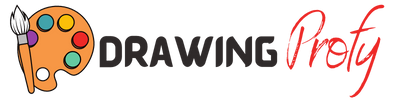





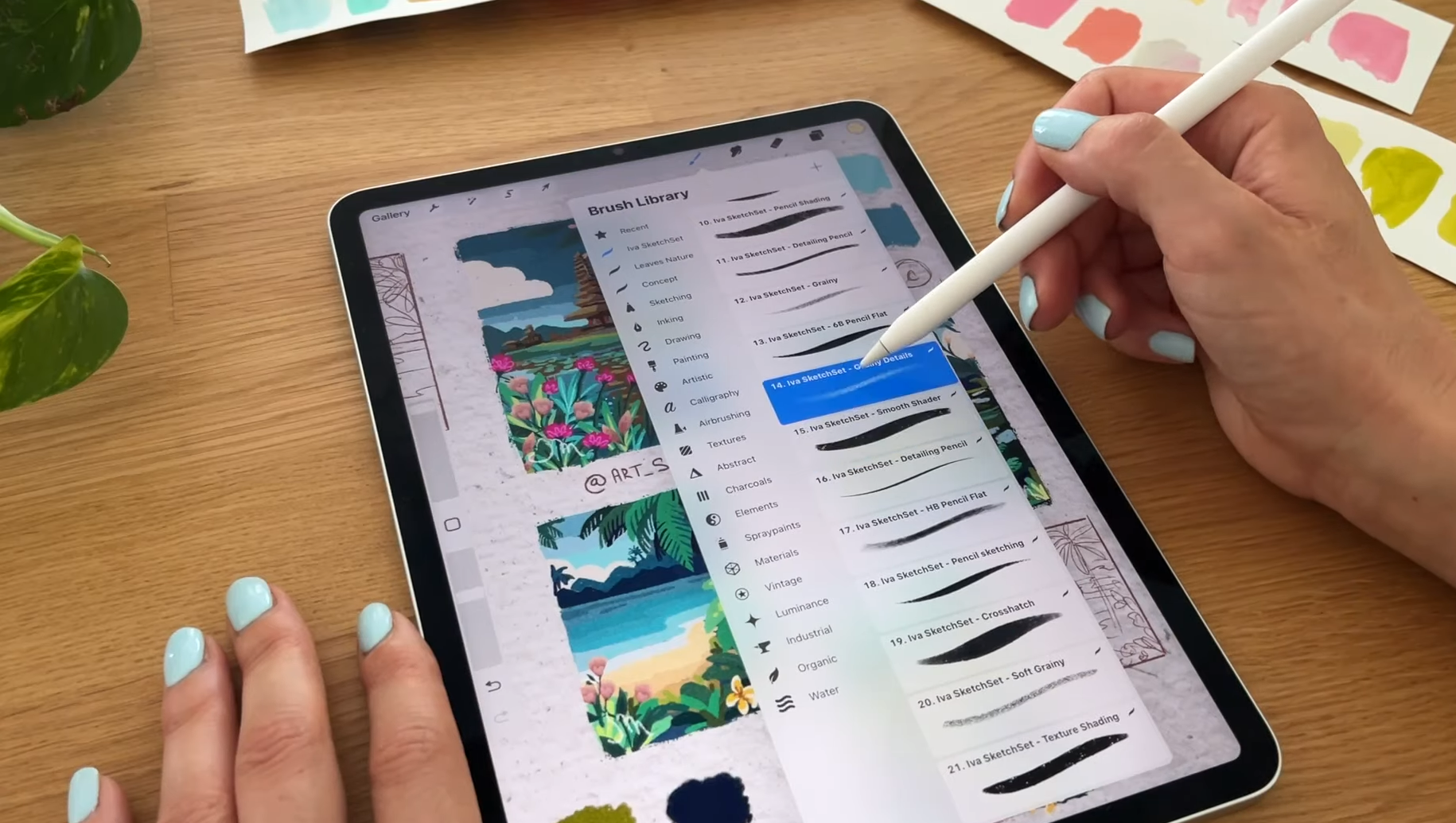

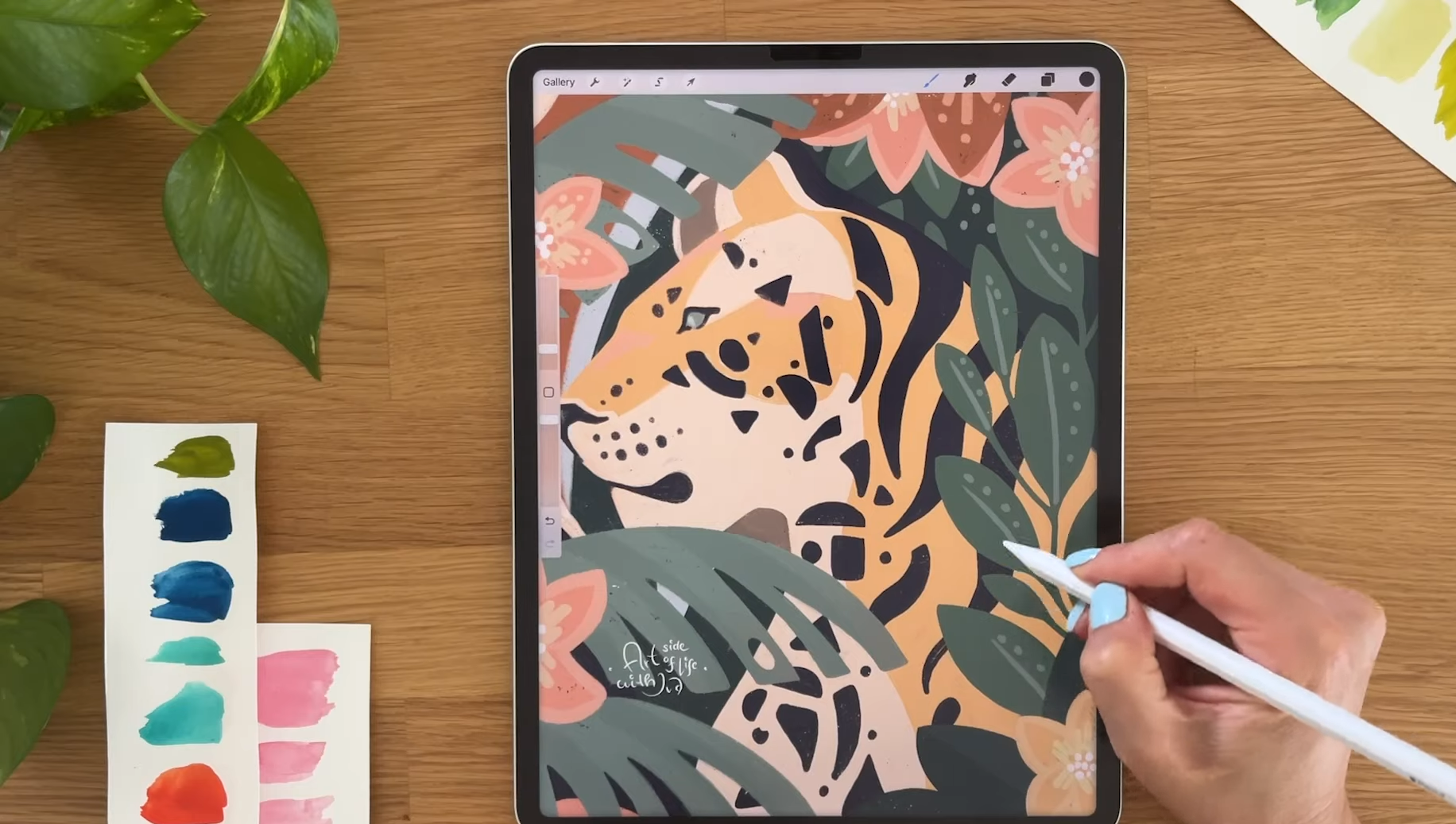
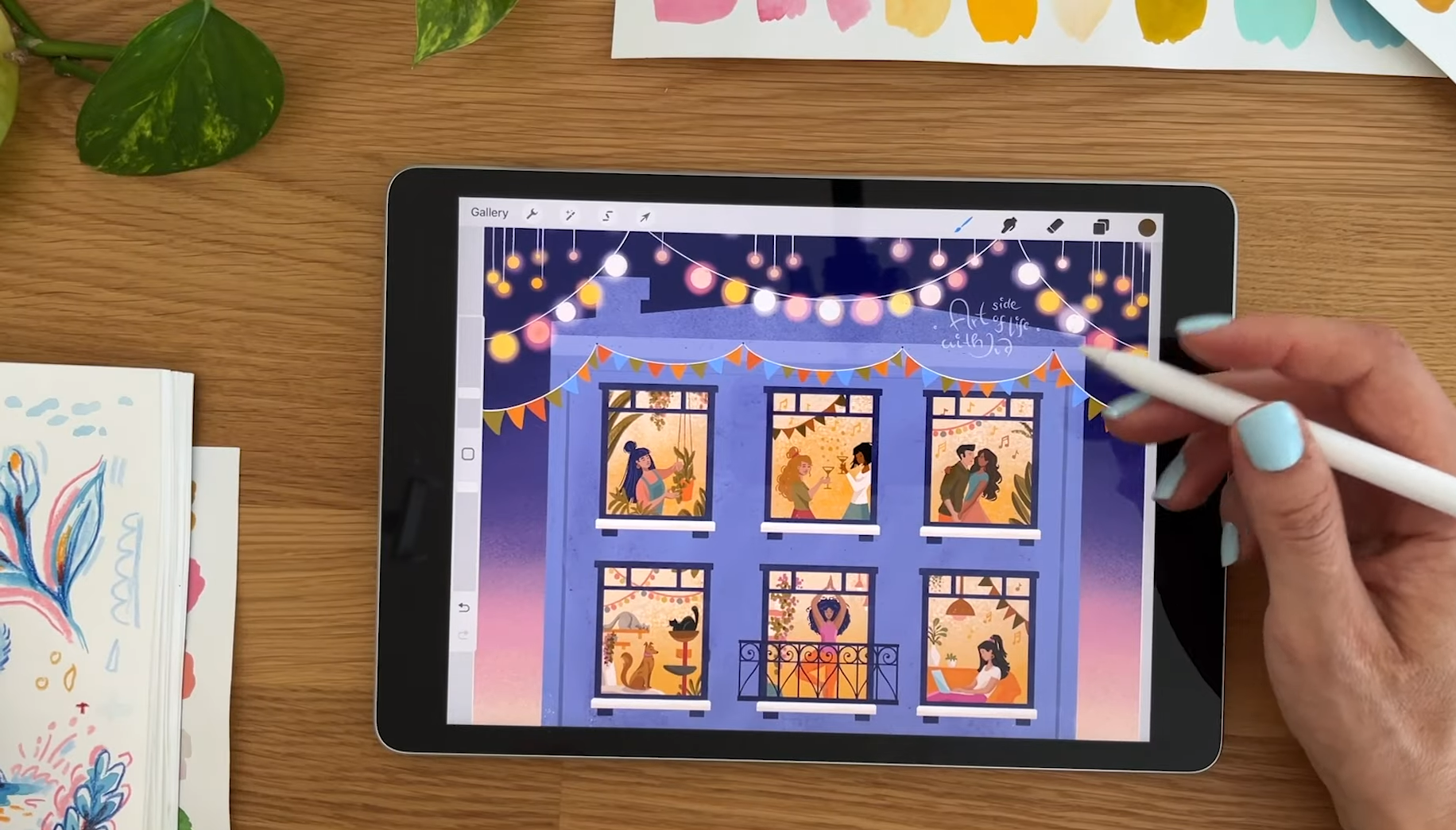

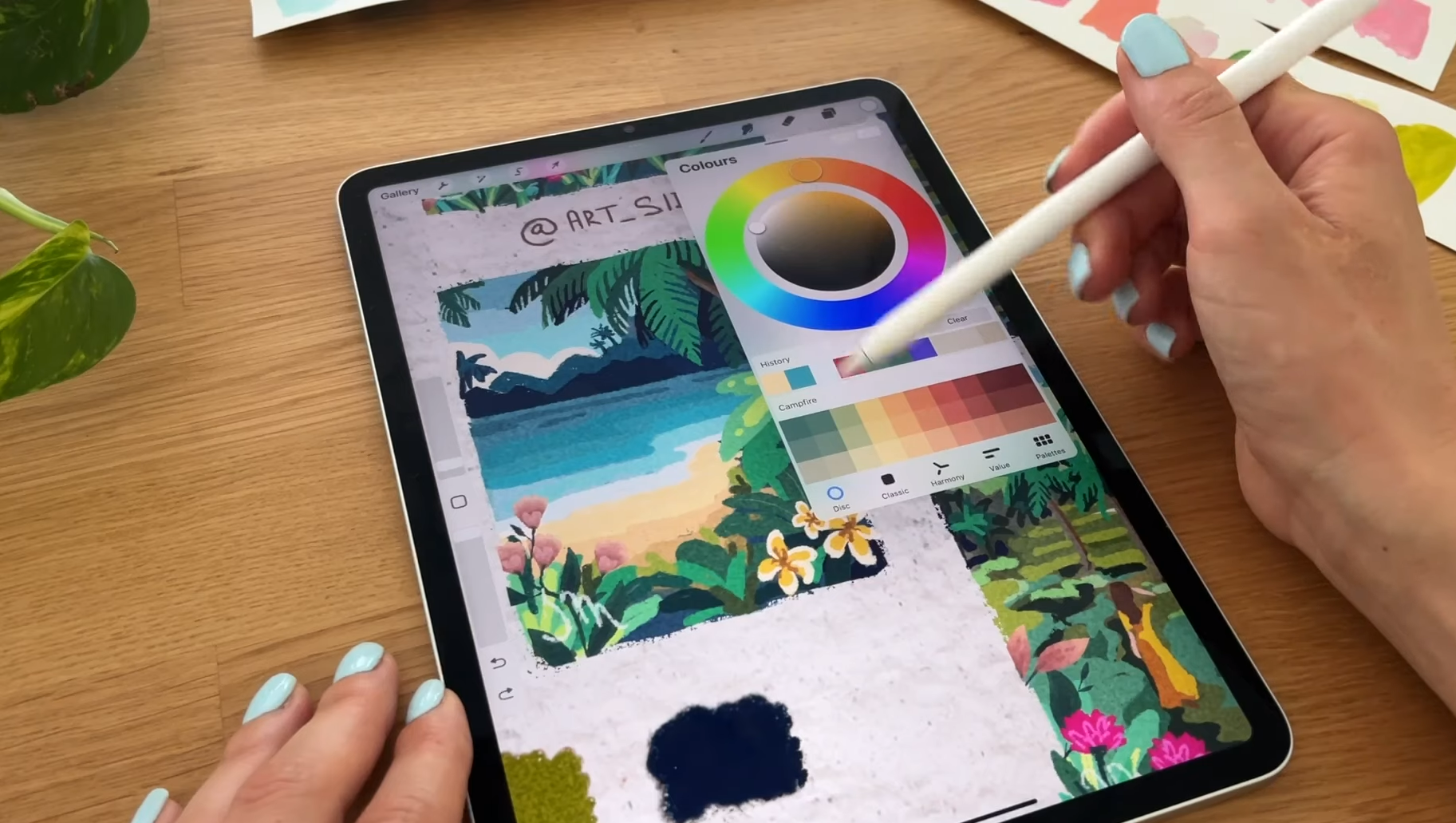

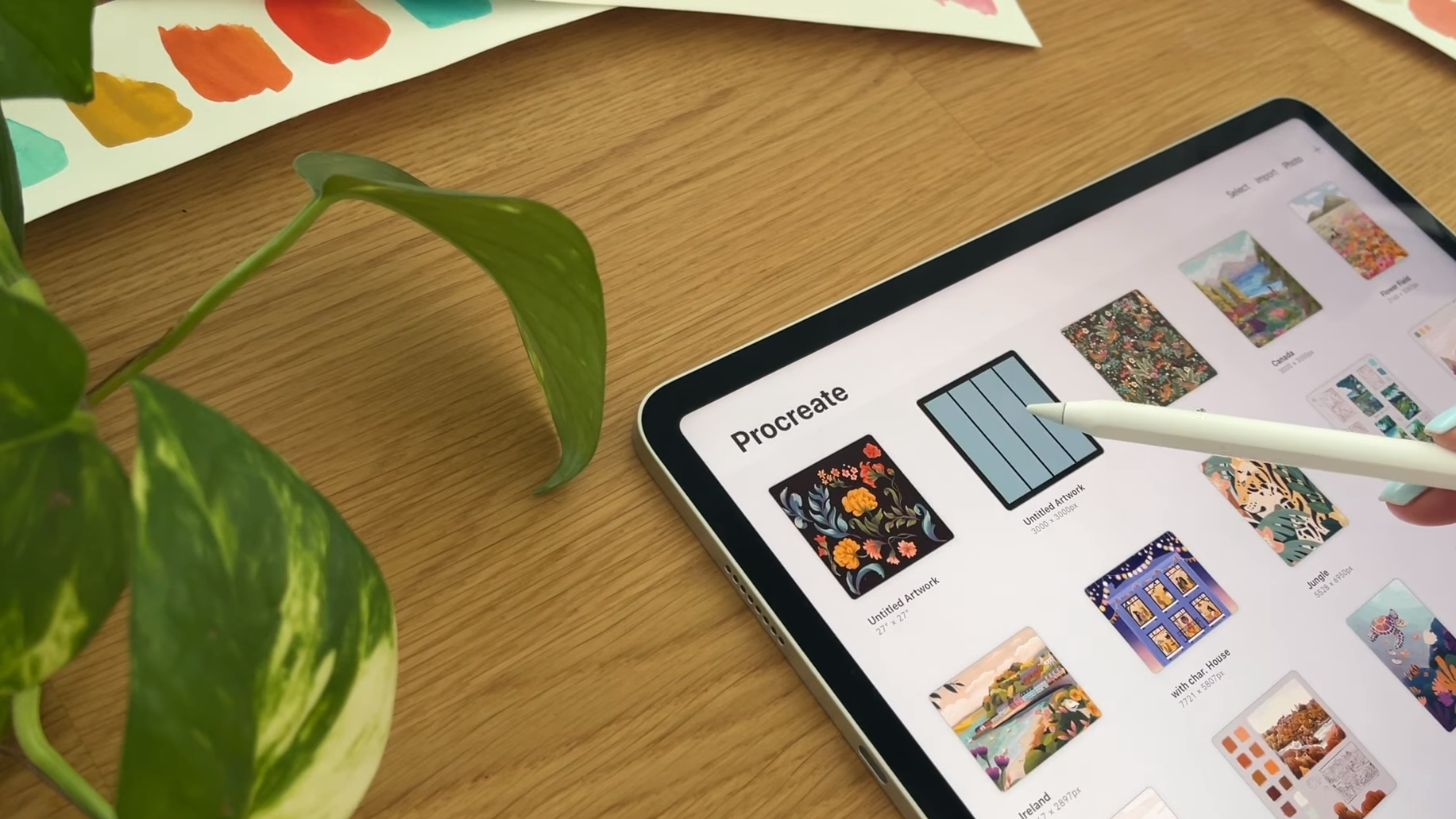
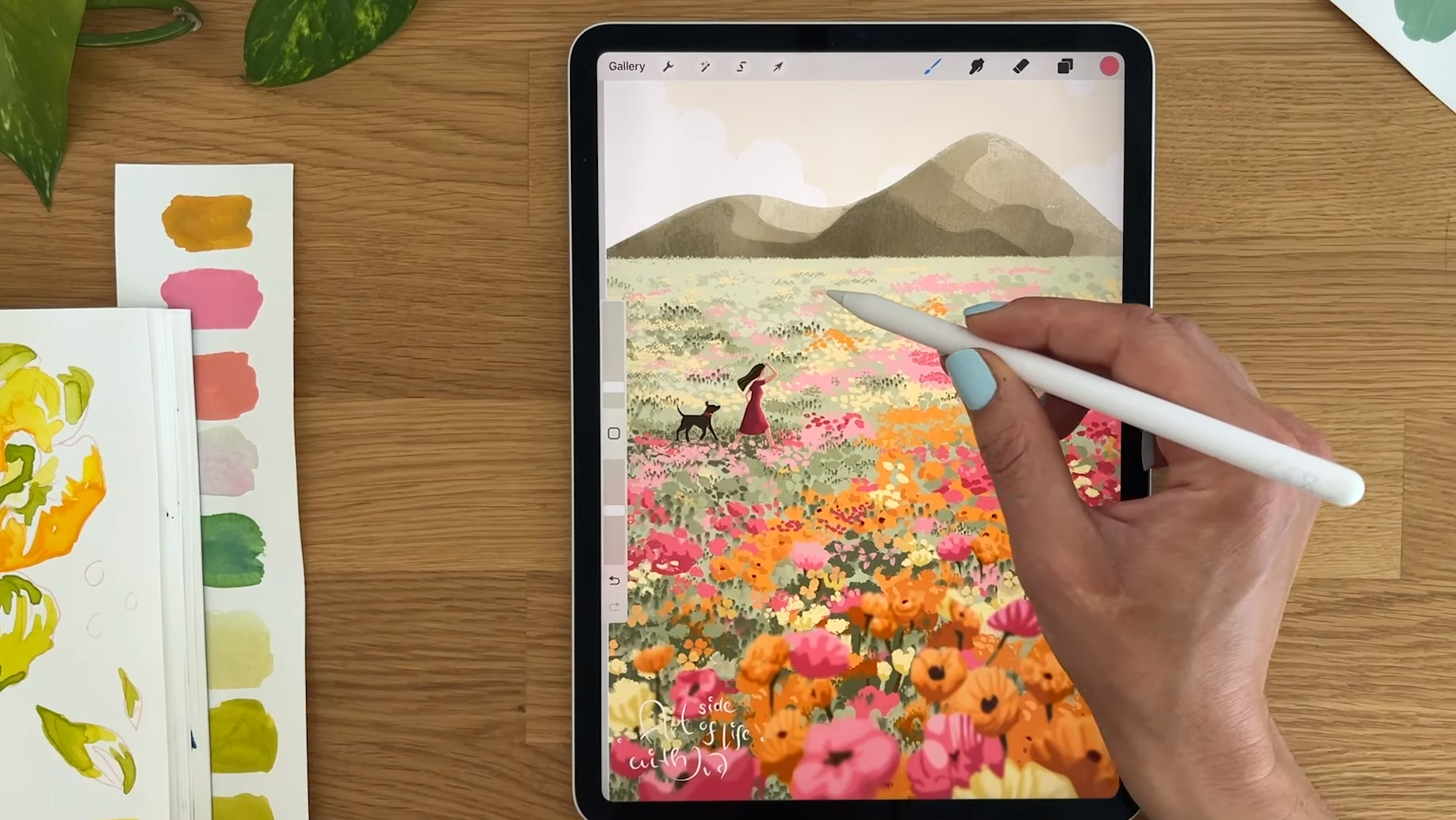

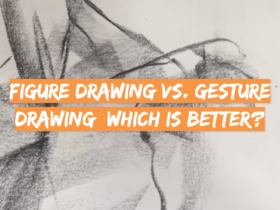


Leave a Review